Context
This is a tutorial on how to write a Markdown post on our Winter ‘18 version of our website. Library.olin.edu is a Jekyll site, rendering Markdown files (huge hat tip here to Evan New-Schmidt ‘20). Jekyll allows you to turn plain Markdown text into static web pages. To get a picture of why Markdown exists (and why The Library’s using it), see John Gruber’s canonical post. To put it another way, we are dictating a legible document syntax (Markdown) so we may use these files to power our website, but also have them readible.
Markdown is a way of writing plain text. Find a syntax cheatsheet here
Creation
In the website’s filesystem, navigate to the folder with our posts and duplicate an existing markdown post.
Posts are found in _posts > filename .md or .markdown
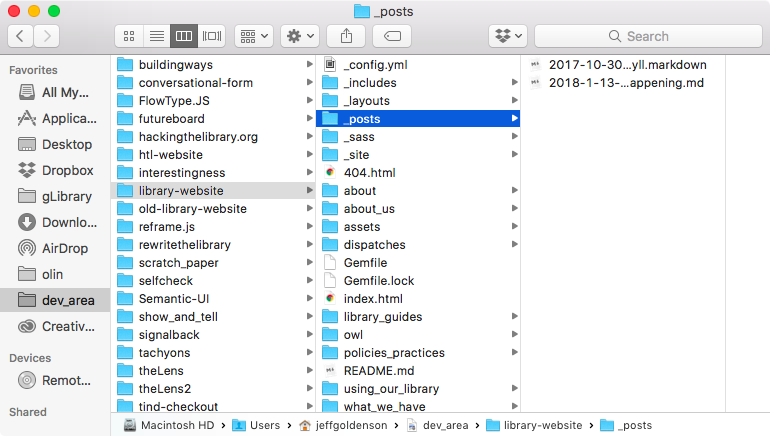
The reason it’s easy to start with a duplicate is because at the top of the .md file is some YAML. YAML is some meta-instructions for rendering the Markdown.
layout: post
title: How to Post "How-To"
date: 2017-10-02 15:27:28 -400
categories:
If you’d prefer to start from a clean slate, open a an existing .md post in your favorite markdown editor. Be sure you’re in the code view and copy the YAML at the top. Now create a new .md file, copy the YAML, and write.
Basic Heading Notes
Within a post, the H2 is the most prominant heading. H1 is reserved for the post title.
Our Section Headings are H2s
H2s, created by adding ##, plus a single space, before the text. Note: only H2s have the horizontal line beneath them.
H3’s, seen here, don’t have lines
They’re good for other things, perhaps subsections?
H4’s also have their place
Beyond that, bolding with two asterisks ** makes the most sense.
Media
To add photos or gifs to your Markdown post, save the images in the img folder.
Find that Images are found in assets > img > filename.*
You’ll then link them in the markdown with

Jekyll understands raw html inside Markdown documents. So embedding a vimeo or youtube video is simply inserting the embed code like so:
<iframe src="https://player.vimeo.com/video/139410557?title=0&byline=0&portrait=0" width="640" height="360" frameborder="0" webkitallowfullscreen mozallowfullscreen allowfullscreen></iframe>
If this is a blog post, all you need to do is save it to the _posts directory.
See how to add policy documents here.